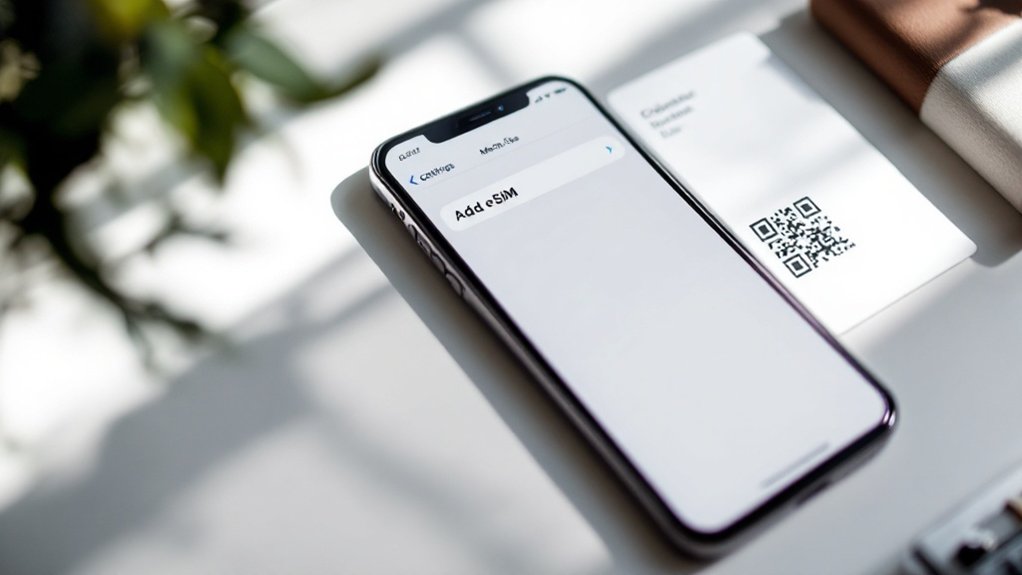To download an eSIM on iPhone, go to Settings > Cellular > Add Cellular Plan. Scan the QR code from your carrier or enter details manually. You'll need Wi-Fi and an unblocked iPhone XR or newer. Major carriers like AT&T and Verizon support this, but smaller ones can be hit-or-miss. Multiple eSIMs can be stored, with one or two active simultaneously. The digital shift eliminates plastic cards forever.
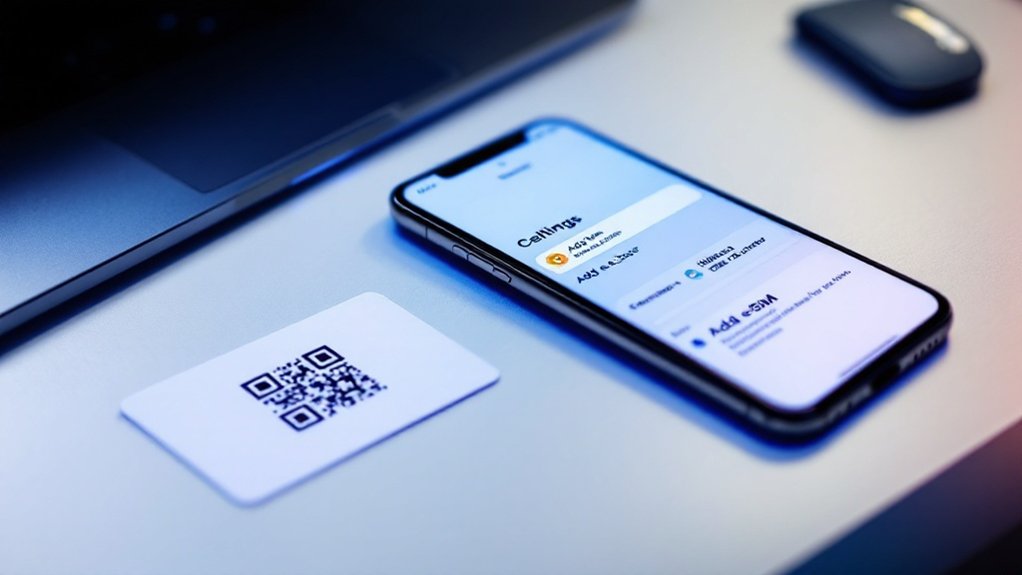
While physical SIM cards continue their slow march toward obsolescence, eSIMs are quickly becoming the new standard for connecting iPhones to cellular networks. They're built right into the phone. No plastic card necessary. No tiny tray to pop out with a paperclip. Just pure digital convenience. And if you've got an iPhone 14 in the US, tough luck on physical SIMs anyway — Apple made the decision for you.
Before diving in, make sure your iPhone can actually handle an eSIM. The iPhone XR, XS, and anything newer will work just fine. Got an older model? Sorry, you're stuck in the physical domain. Your device must also be carrier unlocked if you're planning to use an eSIM from a different provider.
The carrier compatibility thing matters too. The big three — AT&T, Verizon, T-Mobile — all support eSIM technology now. But smaller carriers? Hit or miss. Looking ahead to 2025, the holographic display technology in the iPhone 17 series will make eSIM setup even more intuitive.
Not every carrier has embraced the eSIM revolution. Stick with major networks for the smoothest digital transition.
The download process is surprisingly straightforward. Like Amazon's Fire OS platform, the iPhone's interface prioritizes user-friendly navigation for essential functions. Open Settings, tap Cellular or Mobile Data (depending on your region), and look for "Add Cellular Plan" or "Add eSIM." You'll need a stable Wi-Fi connection for this. No Wi-Fi, no eSIM. Simple as that.
Most carriers provide a QR code for activation. Scan it with your iPhone camera when prompted, follow a few on-screen instructions, and voilà — digital connection established. The eSIM installation involves downloading software onto the pre-existing hardware in your device. Some carriers even offer activation through their mobile apps. Fancy.
For the QR-less among us, manual entry is available. You'll need the SM-DP+ address and activation code from your carrier. Type them in carefully. One wrong digit and you're back to square one.
Those running iOS 16 or newer can use eSIM Quick Transfer between iPhones. Both devices need Bluetooth enabled. It's surprisingly painless — when it works.
Once activated, manage your eSIM profiles in Cellular settings. Toggle between them, set your primary line, delete the ones you don't need. Your phone can store multiple profiles but only run one or two simultaneously. Digital minimalism at its finest.
The iPhone 13 series took eSIM capability even further, allowing users to have two active eSIMs simultaneously alongside a physical SIM for maximum flexibility.
Frequently Asked Questions
Can I Switch Between Esim and Physical SIM on My Iphone?
Yes. iPhone users can freely switch between eSIM and physical SIM. The process is straightforward: Settings > Cellular > select desired SIM > toggle "Turn On This Line." Takes seconds. Pretty convenient.
iPhones XS and newer support dual SIM functionality—two active numbers on one device. Perfect for separating work and personal life.
Some carriers charge for conversion. Not all support eSIM technology. Phone must be liberated for multiple carriers.
Will My Esim Work Internationally for Travel?
Most eSIMs work internationally. Period. Major providers cover 100+ countries, which beats physical SIMs for convenience.
No hunting for SIM kiosks in foreign airports. Compatibility depends on carrier agreements and network tech.
China mainland? That's tricky. The beauty is avoiding ridiculous roaming fees while keeping your home number.
Switch carriers on the fly if needed. Check supported bands in your destination though. Not all networks play nice.
What Happens to My Esim if I Reset My Iphone?
When resetting an iPhone, users face a choice about their eSIM. Two reset options exist: "Erase data and keep eSIMs" or "Erase data and eSIMs."
The first preserves cellular connectivity after reset—no carrier contact needed. The second wipes everything clean. Perfect for selling the device.
Deleted your eSIM accidentally? Not the end of the world. Contact your carrier for reactivation or use a backup.
Apple makes this surprisingly straightforward.
Can Multiple Esims Be Active Simultaneously on One Iphone?
Yes, multiple eSIMs can be active simultaneously on one iPhone. Models from iPhone 13 onward support two active eSIMs at once.
Older models (XS, XR, 11, 12) handle one physical SIM plus one eSIM.
You can store 8+ eSIM profiles but only two lines work at any given time.
Sorry, China-purchased iPhones – no dual eSIM for you!
Data works from just one line, though. Voice and SMS? Both lines can handle those simultaneously.
Is an Esim More Secure Than a Physical SIM Card?
eSIMs offer greatly better security than physical SIM cards. They can't be physically stolen or removed—a huge advantage.
The encryption is stronger, and authentication protocols are more robust. SIM swapping attacks? Much harder with eSIMs. They've reduced the human element in 74% of data breaches.
Still not perfect, though. Remote provisioning and QR code activation create potential weak spots. Social engineering remains a threat, as always.