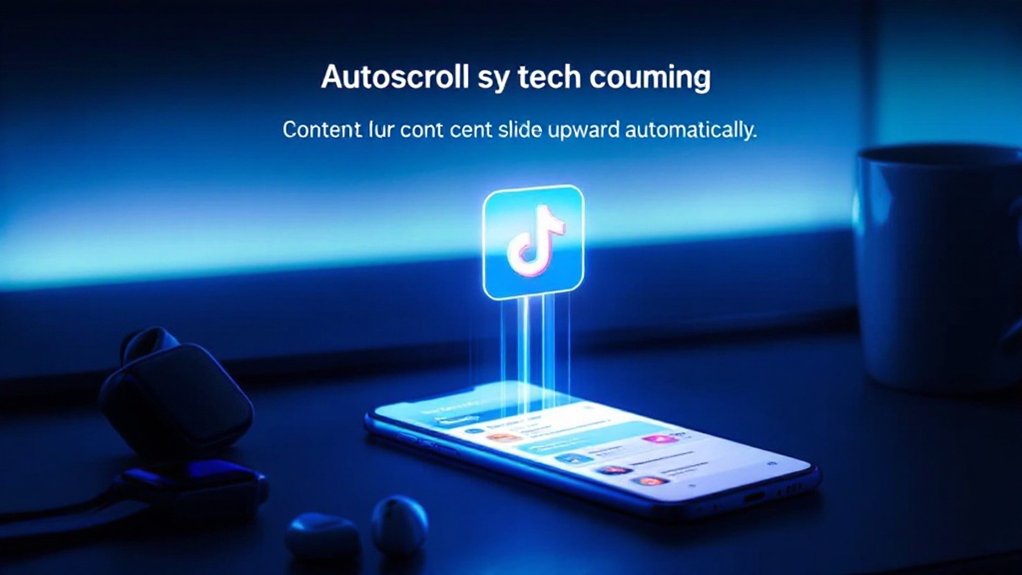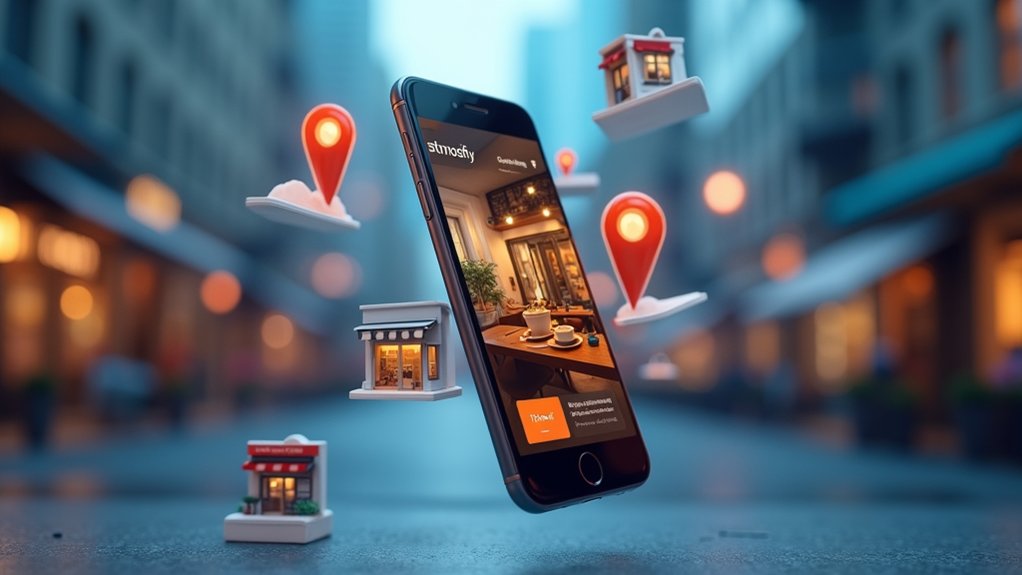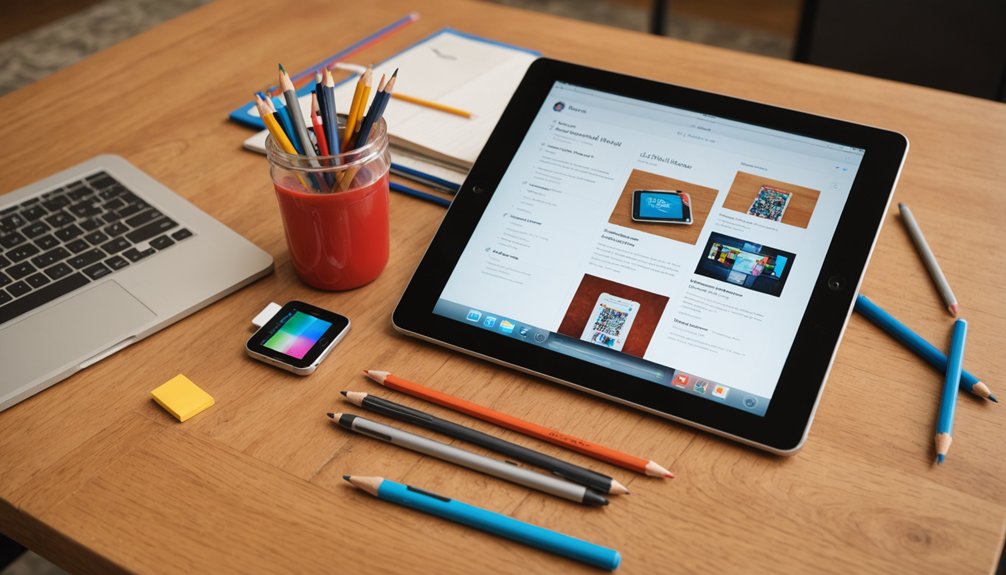To enable auto scroll on TikTok, long-press on a video and select "Auto scroll" from the menu. This feature plays videos automatically without swiping, reducing thumb fatigue. It's only available on the For You page and requires the latest app version. Not all users have access yet as TikTok's rollout is gradual. Both iOS and Android users can use it, but web users are out of luck. There's more to discover about this thumb-saving feature.
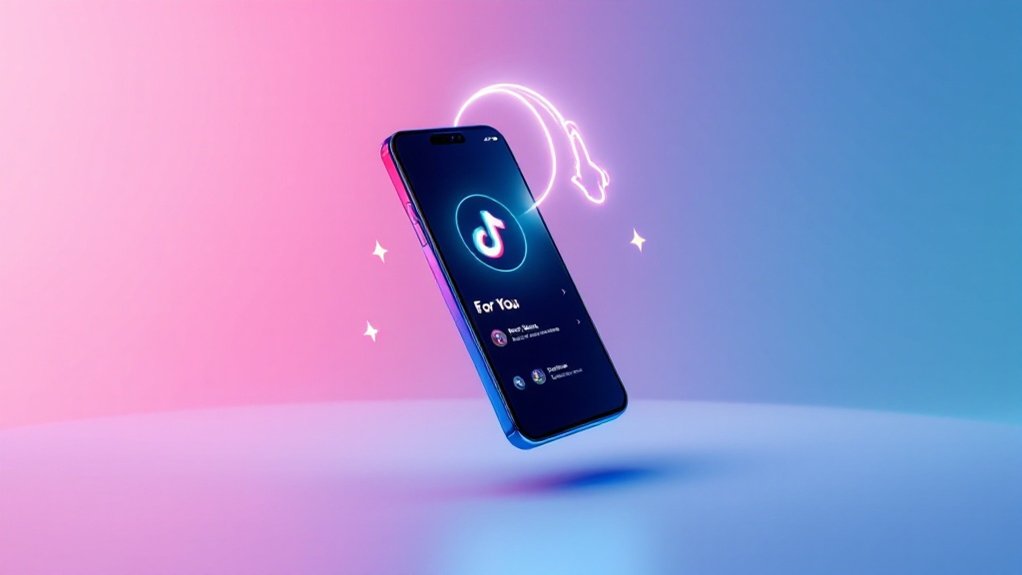
Scrolling through TikTok videos manually is so last year. The platform now offers an auto scroll feature that lets users watch content without lifting a finger. Literally. It's about time, considering how many hours people spend swiping up on their For You page.
TikTok's auto scroll feature finally frees your thumbs from endless swiping, bringing us one step closer to peak digital laziness.
The feature works simply enough—long-press on a video until a menu pops up, then tap "Auto scroll." Done. The next video plays automatically when the current one finishes. No more thumb fatigue. Similar to account deletion processes, this feature requires navigating through specific menu options to activate.
This feature isn't available everywhere, though. It only works on the For You page. Tough luck if you're browsing your Following feed or someone's profile. The rollout has been gradual, too. Some users have it, others don't. Classic TikTok move. Much like neural processing units in future devices, this feature aims to enhance the user experience through automated functions.
Both iOS and Android users can access auto scroll, but your app needs to be updated to the latest version. Web users are out of luck—the feature doesn't exist there. And depending on your region, you might still be waiting. Patience isn't just a virtue; it's a requirement for new TikTok features.
Android users who can't wait have workarounds. The Voice Access app allows hands-free scrolling, as does the aptly named Automatic Scroll app from the Play Store. These require tweaking accessibility settings, but hey, desperate times.
iOS users actually have it easier for once. The built-in Voice Control feature can be customized with commands specifically for TikTok. No third-party app needed. Small victories.
Auto scroll isn't perfect. It ignores photo posts and might drain your battery faster than manual scrolling. It's also terrible for engagement—good luck liking or commenting without interrupting the flow. This feature allows users to enjoy hands-free video watching without constantly interacting with their device. You'll see a confirmation message appear once you've successfully activated auto scroll, letting you know videos will play automatically.
If you can't get the feature to work, try the usual tech fixes. Update the app. Restart it. Clear the cache. If all else fails, pester TikTok support. They might not respond, but at least you tried. Welcome to hands-free content consumption. Your thumbs can thank you later.
Frequently Asked Questions
Is Auto Scroll Available on Both Android and Ios Devices?
Auto scroll is technically available on both Android and iOS, but with caveats.
iOS implementation is more seamless through built-in Accessibility settings.
Android? It's complicated. Feature rollout has been frustratingly inconsistent for Android users. Many still waiting.
Third-party alternatives exist for both platforms.
TikTok keeps users guessing, as usual. Updates required regardless of device. Some regions have it, others don't.
Classic tech inequality.
Does Auto Scroll Work With Live Tiktok Videos?
Auto scroll isn't designed for live TikTok videos. Period. It's built for pre-recorded content with clear endpoints.
Live streams? They just keep going. Some users report it working occasionally, but don't count on it. The feature gets confused without a defined ending.
TikTok hasn't officially addressed this limitation. For live content, manual navigation remains the most reliable option. The algorithm doesn't know when to jump ship on a livestream.
Can I Adjust the Auto Scroll Speed?
TikTok doesn't offer built-in auto scroll speed adjustments. Frustrating, right? Users are stuck with the default timing between videos.
Third-party options exist—Android's Automatic Scroll app, Voice Access, or iPhone's Voice Control with custom gestures. But beware! These might violate TikTok's terms of service.
Manual scrolling remains the most reliable alternative. For web users, Chrome extensions can help. Your internet speed and device performance will affect how smooth any scrolling feels, regardless.
Will Auto Scroll Continue if I Receive Notifications?
Yes, TikTok's auto-scroll continues when notifications pop up.
It might pause briefly for full-screen alerts, but quickly resumes afterward. Pretty convenient, honestly.
The feature works independently of your notification settings—scrolling right along while those pesky messages arrive.
Some users report inconsistent behavior across different devices, though.
One second you're watching endless dance videos, next second—still watching endless dance videos, just with a notification banner.
Does Auto Scroll Affect My Battery Life Significantly?
Yes, auto-scroll hammers battery life. The feature keeps your screen on constantly, forcing your phone to load video after video without breaks.
Battery drain increases by 20-30% compared to manual scrolling. It's a power-sucker. Continuous data usage, higher CPU/GPU workload, and extended screen time all contribute.
Your phone's basically running a video marathon instead of taking breaks. Not great if you're away from a charger.