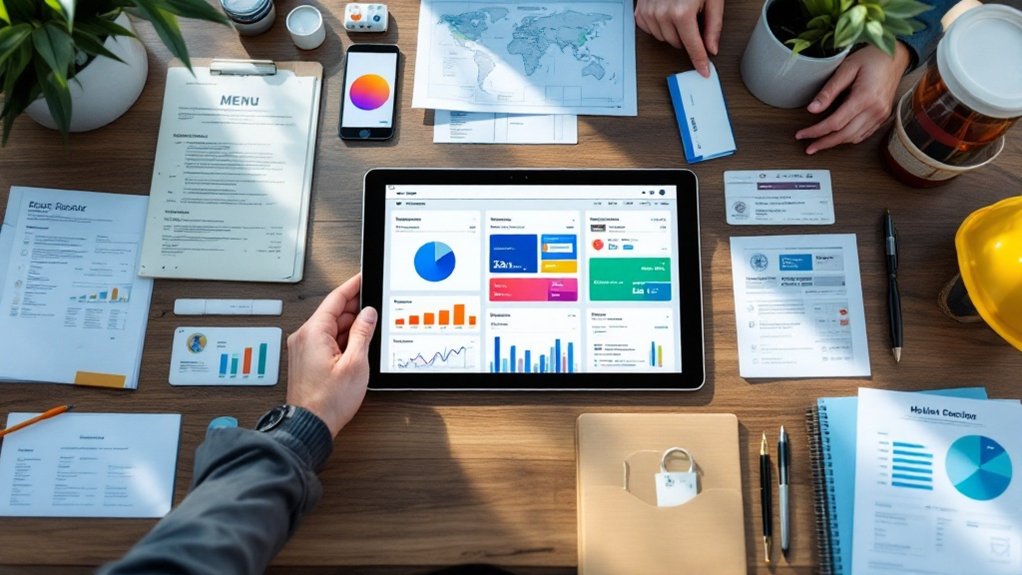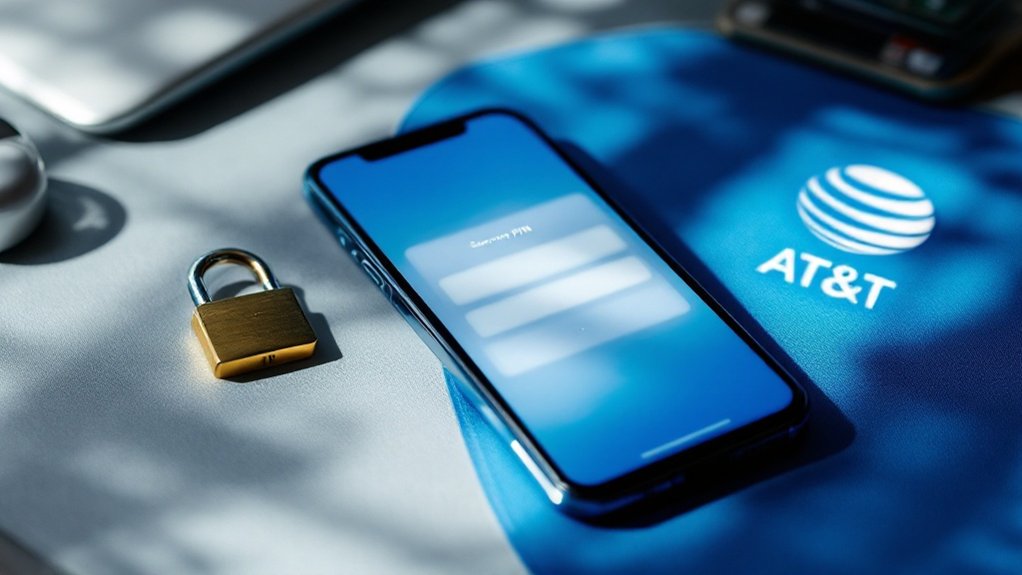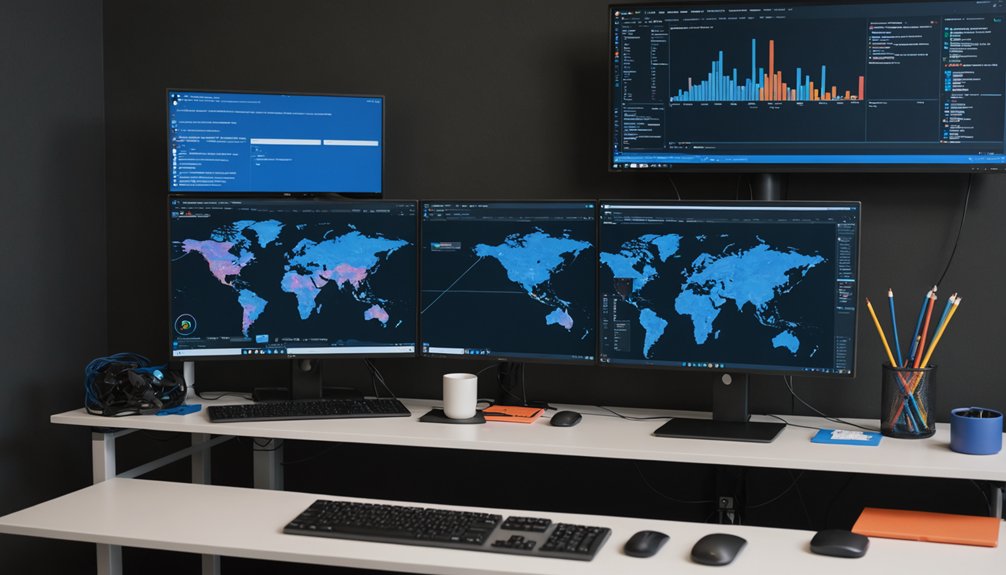Starting Docker containers is simpler than most tech nerds make it sound. Install Docker, then use 'docker run' to launch containers from pre-built images on Docker Hub. Add '-it' for interactive shells or '-d' to run in the background. Map ports with '-p' for external access and use volumes for data persistence. Containers are isolated but efficient. Name them logically, not randomly. The rest is just fancy orchestration that comes after mastering these basics.

Diving into Docker containers isn't rocket science. Most developers just need to install Docker on their machine, whether it's Mac, Linux, or Windows, and they're halfway there. The Docker daemon needs to run in the background. Sometimes this means typing 'sudo' a bunch of times, which gets old fast. Smart users add themselves to the Docker group. Problem solved.
Images are the backbone of containers. Pull them from Docker Hub or build your own. Docker Hub has thousands of pre-built images. Use them. Why reinvent the wheel when someone else already created a perfectly good one? Like machine learning models, containers need proper preparation and testing before deployment.
Don't build images from scratch when Docker Hub offers thousands. Smart developers borrow before they build.
Creating containers is straightforward. The 'docker run' command spins up a container from an image. Isolation is the whole point here. Each container gets its own file system, networking, and processes. No messy dependencies or conflicts. For hands-on work, the '-it' flag gives you an interactive shell. For services that run in the background, use '-d' for detached mode. Fire and forget. Similar to how RESTful APIs handle different HTTP methods, containers can be configured to respond to various commands and requests.
Container management isn't complicated. Start them, stop them, delete them. Basic stuff. Check logs with 'docker logs' when things inevitably break. Need to poke around inside a running container? 'docker exec' is your friend. Resources getting out of hand? Set limits on CPU and memory usage. Name your containers something sensible, not the random names Docker generates. Trust me.
Networking and data storage require attention. Map ports with '-p' so the outside world can reach your containerized applications. Use bind mounts or volumes for persistent data storage. Containers are ephemeral; your data shouldn't be. For managing multiple processes in a single container, consider creating a wrapper script that consolidates commands and provides debugging information. Remember that containers share the OS kernel while maintaining isolation, making them far more efficient than virtual machines.
For serious deployments, orchestration tools like Docker Swarm or Kubernetes handle the heavy lifting. They manage scaling, updates, and load balancing across multiple containers. But that's advanced territory. Master the basics first.
Docker containers simplify development and deployment. They're consistent, portable, and efficient. No more "it works on my machine" excuses. Just containers doing their job.
Frequently Asked Questions
How Do I Monitor Resource Usage of Docker Containers?
Monitoring Docker containers isn't rocket science. The simplest method? Run 'docker stats' command. It shows live data on CPU, memory, and network usage—pretty handy.
For specific containers, just add their IDs or names. Need more detail? Try the '–no-stream' option for a snapshot.
Large-scale operations require bigger guns: Prometheus, Grafana, or cAdvisor. These tools create fancy dashboards and alerts.
Monitoring matters. Catch problems before they explode.
Can I Run Docker Containers on Windows or Macos?
Yes. Docker containers run on both Windows and macOS. Simple as that.
On Windows, you'll need Windows 10/11 Pro with Hyper-V enabled and Docker Desktop installed. MacOS users just need Docker Desktop, compatible with both Intel and Apple Silicon machines.
Windows supports both Windows and Linux containers. MacOS mainly handles Linux containers.
Performance is solid on both platforms. Not exactly like native Linux, but close enough for most people.
What's the Difference Between Docker Images and Containers?
Docker images are read-only templates. Containers are the live, running instances of those images. Simple as that.
Images contain everything an app needs—code, libraries, settings. They're immutable blueprints.
Containers add a writable layer on top, letting you actually use the app. Think of images as cookie cutters and containers as the cookies.
One image can spawn multiple containers. They're different, but inseparable.
How Do I Share Data Between Multiple Docker Containers?
Sharing data between Docker containers? Not rocket science.
Three main options exist. Docker volumes are the preferred method – they're persistent and fast.
Bind mounts work too, mapping host directories directly to containers. For temporary stuff, tmpfs mounts store data in memory.
Most containers need the same network to communicate efficiently.
Security matters – don't just throw sensitive data around.
Volume management should be independent of containers.
What Security Risks Should I Consider When Using Docker?
Docker's security risks aren't trivial.
Running containers with root privileges? Recipe for disaster.
Untrusted images from Docker Hub often harbor malware or cryptominers.
Default network settings let traffic flow freely—bad news.
Container breakouts happen when privileges aren't locked down.
The average vulnerability stays unpatched for 422 days!
Host kernel weaknesses affect everything.
Smart users implement network isolation, set resource quotas, and verify image sources.
No shortcuts here.