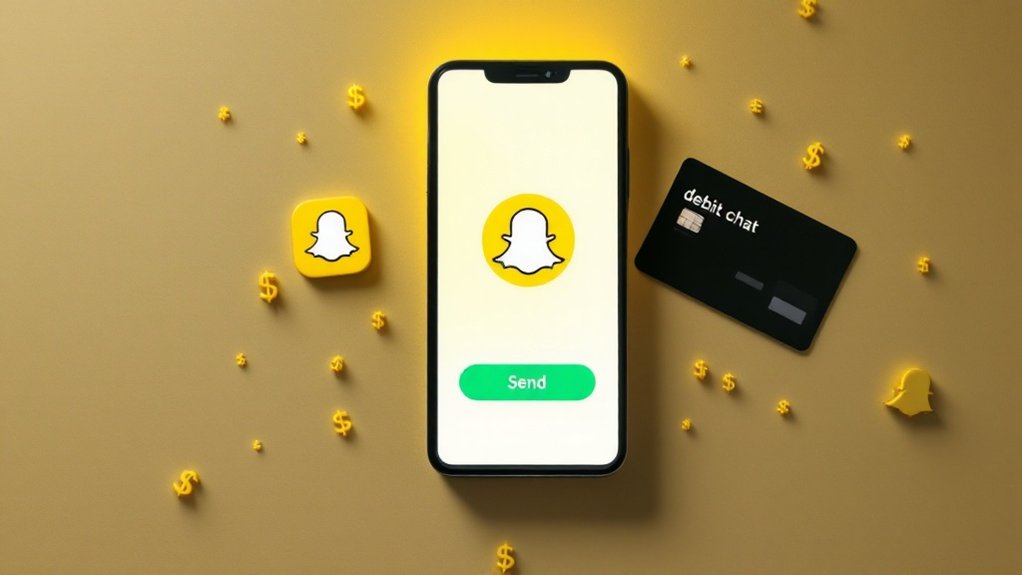Setting up a YouTube sleep timer requires a Premium subscription. It's still in testing, not for everyone yet. On desktop or mobile, head to "Test new features" in settings, activate the timer option. During videos, hit the settings icon to choose intervals from 10 to 60 minutes. No custom times available—take it or leave it. Works across devices with minimal fuss. The full guide reveals a few more tricks for better sleep.

Ever fallen asleep to YouTube video, only to wake up hours later with your playlist still going strong? YouTube has finally caught up to what users have wanted for ages – a sleep timer feature. It's about time. The catch? You'll need YouTube Premium to access it. Not surprising, really. YouTube keeps its best toys behind the paywall.
The sleep timer does exactly what you'd expect. It stops video playback after a set time period. No more waking up at 3 AM to find your phone hot to the touch, battery drained, with some random video playing that the algorithm decided you'd love. Perfect for night owls who use YouTube to wind down. Like many AI-powered tools, this feature helps optimize the user experience by automating routine tasks. Much like Apple's neural processing units in upcoming devices, the feature demonstrates how AI integration enhances user experience.
Setting up the sleep timer on desktop is straightforward. Open YouTube in your browser (with your Premium account, of course), then navigate to the "Test new features" section. Find the sleep timer, click "Try it out," and you're set. During video playback, just click the settings icon to access the timer options. Easy. The feature is currently in testing and not yet available to all users.
Mobile users follow a similar path. Open the YouTube app, tap your profile icon, go to Settings, and find "Try Experimental New Features." Activate the sleep timer, and you're good to go. Access it during videos through the settings icon. Nothing complicated about it.
Timing options are decent but not spectacular. You can choose between 10, 15, 20, 30, 45, or 60 minutes, or simply set it to end when the current video finishes. YouTube Music offers slightly different intervals: 5, 15, 30, or 60 minutes, or end of track. This feature is particularly useful for creating a more peaceful environment for sleep by preventing unexpected videos from playing.
Unfortunately, there's no custom timer option. Want to set it for 17 minutes? Too bad. YouTube decided those round numbers are all you need. The feature works on both iOS and Android devices, as well as desktop browsers.
Pair it with YouTube's Bedtime Reminders for maximum sleep hygiene. Or don't. Whatever works for you.
Frequently Asked Questions
Can I Set Different Timers for Different Youtube Playlists?
YouTube currently doesn't allow different timers for different playlists. Tough luck.
The sleep timer feature offers preset times only—10, 15, 20, 30, 45, or 60 minutes—and these apply universally to whatever you're watching. No customization here.
When your timer hits zero, playback stops completely. Period.
Users seeking playlist-specific timers might need external apps or workarounds. YouTube hasn't prioritized this functionality. Maybe someday.
Will the Sleep Timer Stop My Downloads in Progress?
No, the sleep timer won't touch your downloads.
Here's the deal: YouTube's sleep timer is strictly about stopping video playback after your selected time period.
Downloads? They'll keep chugging along in the background, completely unaffected.
The timer's only job is killing what's actively playing on screen.
Pretty straightforward.
Your downloads are safe from the timer's influence – they'll finish normally regardless of when your videos stop playing.
Does Youtube's Sleep Timer Affect Battery Consumption?
YouTube's sleep timer absolutely affects battery consumption. It shuts down playback after your selected time period, preventing the app from running all night.
No more videos endlessly streaming while you're unconscious. Your phone stays cooler, uses less data, and—crucially—preserves battery life.
For night owls who fall asleep mid-video, this feature is a battery-saver. The difference can be significant, especially on older devices.
Can I Save My Preferred Sleep Timer Duration?
YouTube doesn't offer a way to save preferred sleep timer durations – period.
Users must select their duration every single time. Annoying? Absolutely. Each session requires manually picking from the preset options (10, 15, 20, 30, 45, or 60 minutes).
No memory, no favorites. For those tired of the repetitive selections, external device timers might be the answer.
Maybe someday YouTube will catch up with user needs. Don't hold your breath.
Will Sleep Timer Settings Sync Across Multiple Devices?
YouTube's sleep timer settings don't sync across devices. Period.
Each device needs its own setup every time you want to use the feature. Mobile only, folks—no TV or desktop syncing available.
The timer isn't saved in your account preferences, just locally on the device you're using.
Maybe someday YouTube will add cross-platform synchronization, but for now? You're setting it up repeatedly on each device.