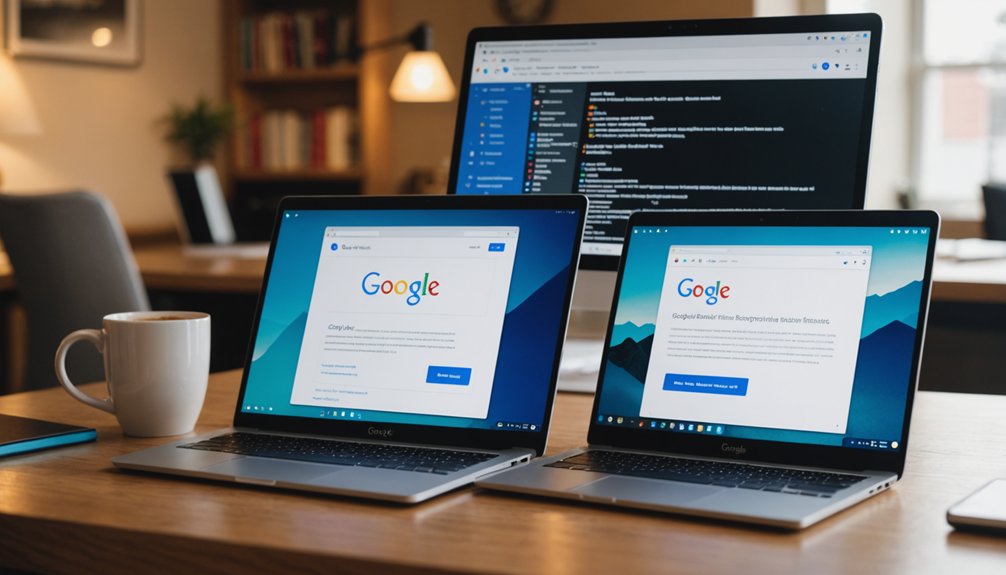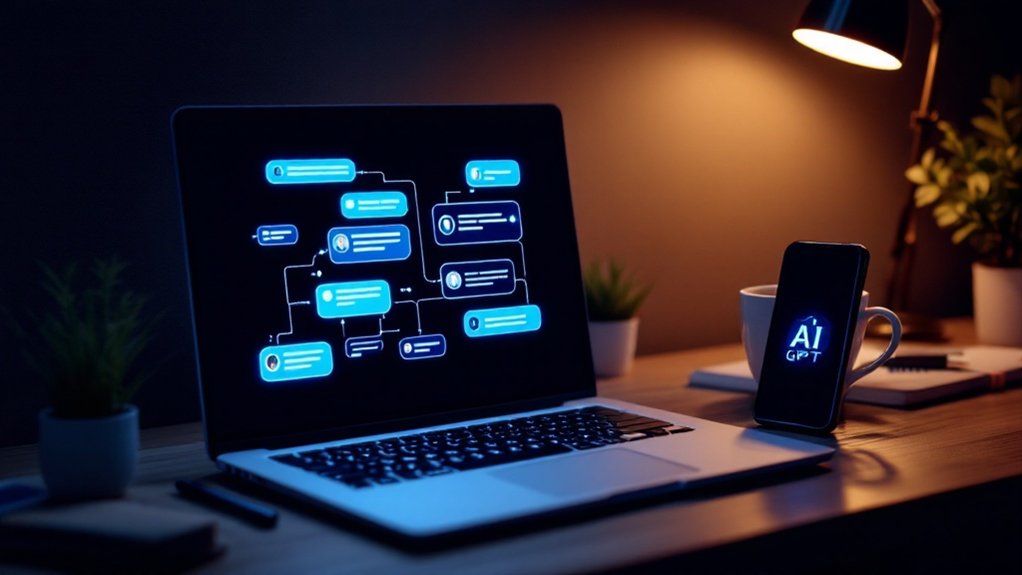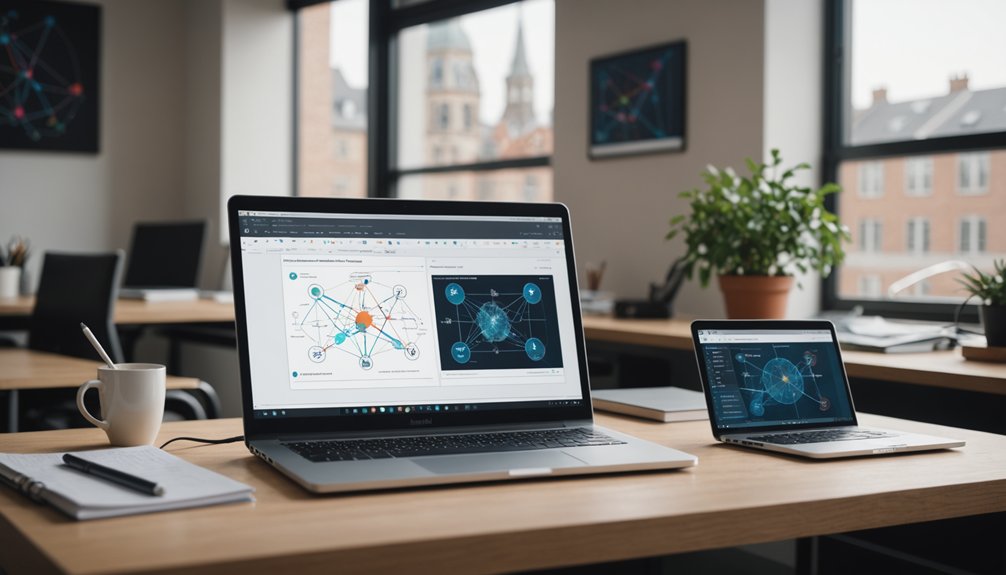Connecting Google Colab to Google Drive takes seconds. Just run the 'drive.mount()' function in Colab, follow the authorization link, and copy-paste the code back into Colab. Done. Your Drive mounts at '/content/gdrive' for immediate access. This setup provides persistent storage for files—no more lost data when sessions end. Perfect for machine learning projects with large datasets. The rest of this guide breaks down the security benefits and workflow enhancements.
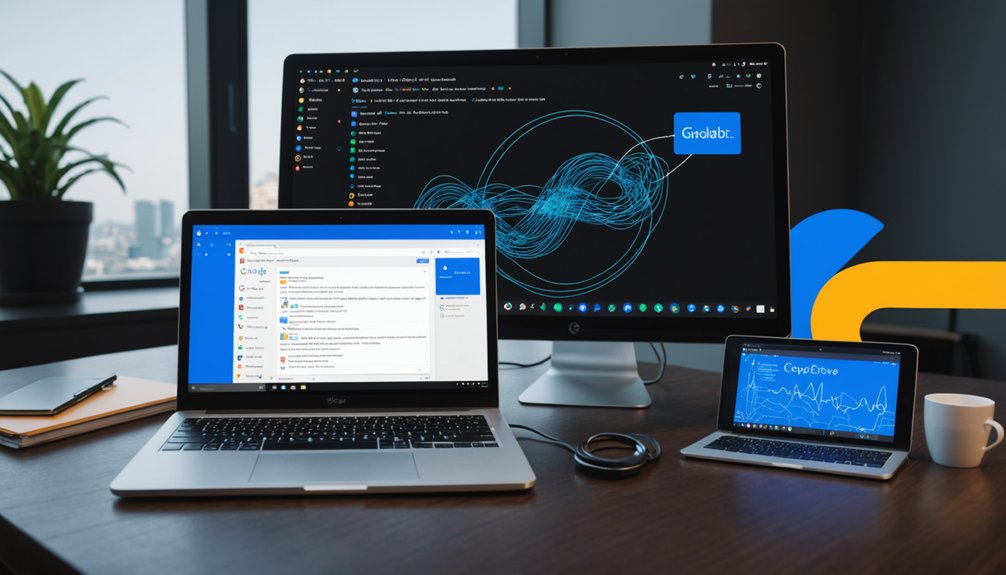
Connecting Google Colab to Google Drive doesn't have to be a headache. Google Colab is a free cloud service for writing and executing Python code. It's perfect for machine learning projects. No cost. No hassle. But there's a catch—Colab won't save your data after a session ends. Gone. Just like that.
Free Python in the cloud—perfect for ML projects until your session ends and your data vanishes into digital oblivion.
This is where Google Drive comes in. It provides persistent storage, ensuring your data stays put even when your Colab session crashes. Happens more often than Google would like to admit. The integration between these two services is surprisingly seamless, allowing direct access to your Drive files without repetitive uploads. Creating a ChatterBot instance enhances your project's interactive capabilities.
The connection process is straightforward. First, upload your data to Google Drive. Why wouldn't you? It's free storage. Then, in your Colab notebook, run the 'drive.mount()' function. A link will appear. Click it. You'll get an authorization code. Copy it. Paste it back in Colab when prompted. Done. Your Drive is now mounted at '/content/gdrive'. Access granted.
Researchers love this setup for handling large datasets. Fragment big files into manageable chunks. Preprocess directly on Drive to reduce data transfer. Load data using libraries like Pandas. TensorFlow, Keras, PyTorch—all pre-installed and ready to go. Even GPUs and TPUs are available for the heavy lifting. No need for expensive hardware. Just borrow Google's. Start by defining the problem clearly before diving into your machine learning project.
Security matters, though. Encrypt your data. Use Drive's access controls. Back up regularly. No exceptions. Data privacy isn't a joke in 2023.
For best results, keep your Drive organized. Folders exist for a reason. Being able to drop columns from your dataframes using Pandas is another advantage when processing data in Colab. And collaboration? Easy. Share notebooks and data through Drive. Multiple researchers can work on the same project simultaneously. Science doesn't happen in isolation anymore. Colab also allows you to install additional libraries using the !pip install command when needed.
Remember: Google Colab plus Google Drive equals efficient machine learning workflow. No more lost work. No more repeated uploads. Just smooth sailing. Usually.
Frequently Asked Questions
Can I Access Google Drive Files Without Mounting in Colab?
Yes, users can access Google Drive files without mounting in Colab. Alternatives exist.
Direct file loading using URLs or APIs works for specific files. Third-party libraries like 'gdrive' offer direct interactions. Command-line tools handle targeted operations. Web APIs provide more control.
It's doable but less convenient. No seamless filesystem integration. More programming effort required. Not great for large-scale operations.
Mounting remains more user-friendly for most scenarios.
How Do I Resolve "Not Authorized" Errors When Connecting to Drive?
"Not authorized" errors when connecting to Drive? Classic Google headaches.
Users can fix this by ensuring they're using the same Google account for both services.
Pop-ups blocked? Enable them.
Browser cookies causing issues? Clear that cache.
Sometimes it's just a matter of disconnecting and reconnecting accounts.
Third-party cookie blockers are notorious culprits.
Network restrictions might be blocking necessary domains too.
Restarting the browser often works—simple but effective.
Is My Data Secure When Connecting Colab to Drive?
Connecting Colab to Drive isn't risk-free. Period. Google encrypts data during transfer and storage, but executing unknown code could grant full Drive access to notebooks. Scary stuff.
Colab does request manual permissions first, protecting against auto-mounting. Smart users avoid sharing sensitive notebooks and never input Google credentials directly.
Remember: quota limits exist for file operations. Your data's generally safe—just don't do anything stupid.
Can I Simultaneously Access Multiple Google Drive Accounts?
Google Colab doesn't natively support multiple Drive accounts simultaneously. Tough luck.
Users need workarounds—custom scripts or separate authentication processes for each account. Not exactly convenient.
Some third-party tools like CloudMounter or MultCloud might help manage multiple accounts outside Colab, but within the platform itself? Limited options.
Most users end up switching between accounts or sharing files across accounts as a clunky alternative.
How Much Drive Storage Can I Use Through Colab?
Users can access their full Google Drive storage capacity through Colab. Basic accounts get 15GB free. Paid plans go up to 5TB.
Colab itself provides temporary storage (around 78GB per session), but once Drive is mounted, the entire Drive capacity becomes available. Drive quotas still apply though. Hit them too often, and you'll face errors.
Sessions time out eventually, so Drive storage beats Colab's temporary space.