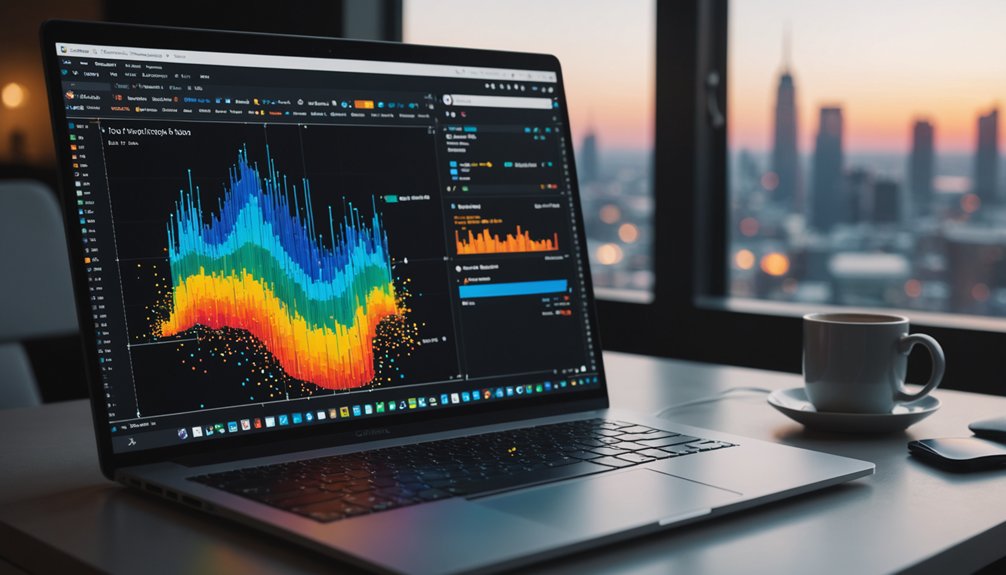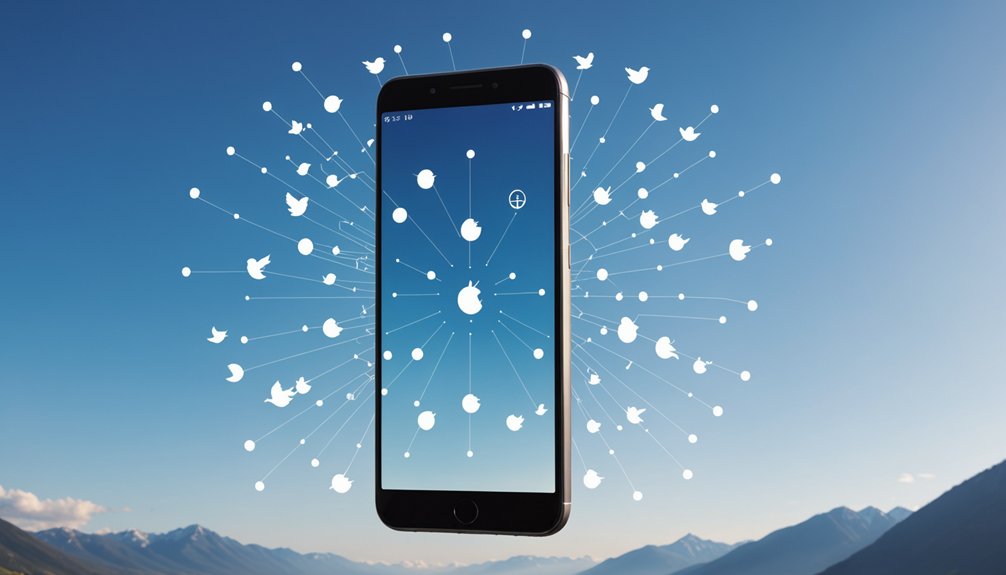Plotly makes data visualization interactive in Python. Users install it with 'pip install plotly' and import using 'import plotly.express as px' for simple plots or 'import plotly.graph_objects as go' for detailed customization. Creating visualizations requires minimal code – just use functions like px.line(), px.bar(), or px.scatter(). The resulting plots allow zooming, panning, and hovering for deeper insights. No more boring static charts. The rest of this guide reveals even more visualization secrets.
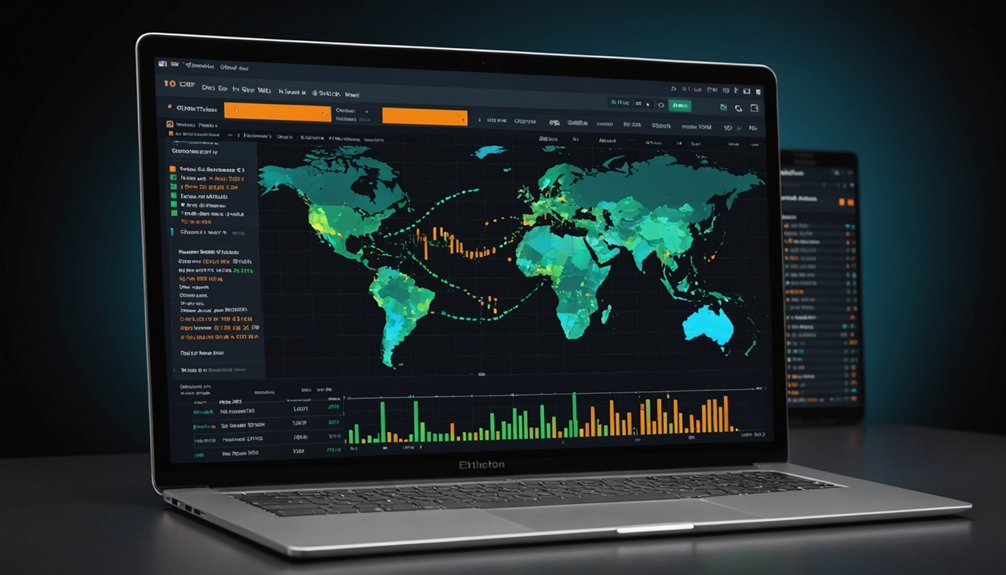
Python's data visualization landscape changed forever with Plotly. This powerful library offers over 40 types of interactive visualizations that work right in your web browser. No more static, boring charts. Users can zoom, pan, and hover to discover hidden insights in their data. Game changer.
Getting started with Plotly is straightforward. Just run 'pip install plotly' or use conda with 'conda install -c conda-forge plotly'. For the full experience with Plotly Express, add those dependencies too: 'pip install plotly[express]'. Then you're ready to import what you need – 'import plotly.express as px' for the simpler API or 'import plotly.graph_objects as go' if you want to get fancy with customization.
Installing Plotly takes seconds, importing takes one line. Your path to stunning visualizations is just a command away.
Plotly comes in two flavors: Express and Graph Objects. Express is the easy one. Few lines of code, instant gratification. Graph Objects? More work, but you get control over every pixel. Some developers insist on that level of control. Most don't need it. Like machine learning algorithms, choosing the right visualization approach depends on your specific needs and goals. Similar to how RESTful APIs require careful planning of endpoints and methods, selecting the right Plotly approach needs thoughtful consideration.
Creating a basic plot with Plotly Express takes minimal effort. Just call 'px.line()' for time-series, 'px.bar()' for categories, or 'px.scatter()' when you need to see relationships. The library handles the rest. Want to make it prettier? Add titles, labels, colors. All possible without breaking a sweat.
Plotly works everywhere that matters – Jupyter notebooks, Python editors, even web applications through Dash. For optimal Jupyter support, make sure to install the necessary packages like notebook=7.0 and anywidget=0.9.13. And when you're stuck, the community forum has answers. Lots of them.
The beauty of Plotly is its flexibility. Start simple with Express for quick prototyping, then graduate to Graph Objects when you need that extra customization. Every Express plot can be enhanced with Graph Objects anyway. You're never locked in.
Data visualization should reveal insights, not just look pretty. Plotly delivers on both fronts. Your audience will thank you. Your data will finally speak for itself. Figures can be easily saved as HTML files for sharing interactive visualizations without requiring the recipient to have Python installed.
Frequently Asked Questions
Can Plotly Plots Be Integrated With Dash for Web Applications?
Yes, Plotly plots integrate seamlessly with Dash.
It's a natural pairing—Dash is built on Plotly's visualization capabilities. Developers can embed interactive Plotly charts directly into web applications using Dash components like dcc.Graph.
The marriage works brilliantly. Users interact with plots through dropdown menus, sliders, and buttons. No JavaScript knowledge needed. Everything happens in Python.
The combination creates powerful, data-driven web apps with minimal coding effort.
How Do I Save Plotly Figures as Static Images?
To save Plotly figures as static images, users need Plotly 4.9+ and the kaleido package.
Simple syntax: 'fig.write_image("path/figure.png")'. Multiple formats supported – PNG, JPEG, SVG, PDF, even EPS (with poppler). Quality can be adjusted for raster formats.
The to_image() method works for inline displays. Kaleido's more reliable than the legacy Orca tool.
No fancy tricks required, just the right dependencies.
Is Plotly Compatible With Jupyter Notebook Dark Mode?
Plotly and Jupyter Notebook dark mode? Not a perfect match. Default Plotly themes clash with dark Jupyter backgrounds. Annoying.
The built-in 'plotly_dark' template helps but doesn't fully integrate. Users often need custom templates for seamless compatibility.
Theme detection between Plotly and JupyterLab remains a challenge. Some folks create their own templates with 'pio.templates' to fix this. Custom color schemes can work too.
It's doable, just not automatic.
Can Plotly Handle Real-Time Data Updates Automatically?
Plotly can handle real-time updates, but not "automatically." It needs implementation.
Users can choose several methods: FigureWidget for basic Jupyter updates, Stream API for continuous data, or Dash for web applications with callback functions.
Dynamic updates require loops or interval components to append new data points. Performance matters with high-frequency updates.
The tools are there—just gotta pick the right approach for your data flow.
How to Optimize Plotly Performance for Large Datasets?
Optimizing Plotly for large datasets requires smart tactics.
Use WebGL-based trace types like 'scattergl' instead of traditional SVG—they handle up to 200,000 points without breaking a sweat.
Data resampling is essential too. The 'plotly-resampler' library dynamically aggregates points, making those massive datasets manageable.
Pre-aggregation helps. Caching is your friend.
And honestly, sometimes you just need to filter that data down. Nobody needs a million points anyway.