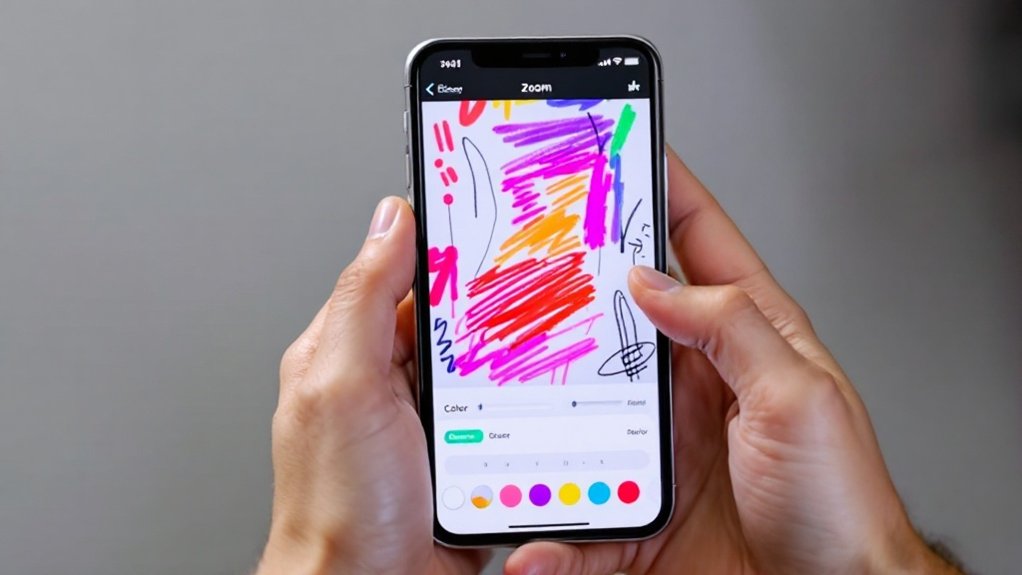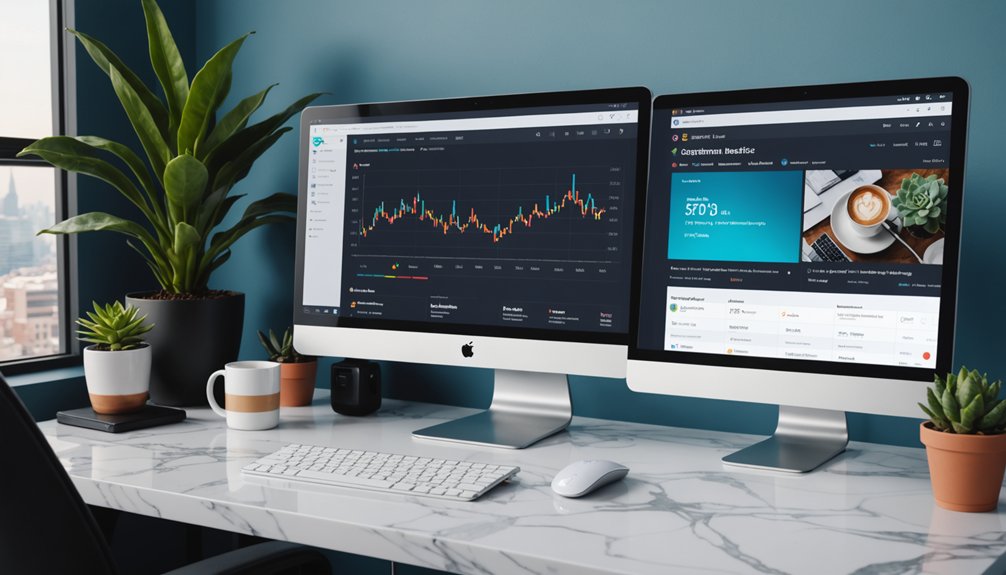To increase brush size in Snapchat, access the brush tool by tapping the pencil icon in the top right corner. Select your color, then use a pinch-outward gesture on the screen—just like zooming in on photos. The brush gets bigger as you stretch your fingers apart. Want it smaller? Pinch inward. No specific size limit exists, though the screen itself becomes the boundary. This simple gesture transforms your doodles from fine lines to bold statements.

Many Snapchat users have struggled with the limited brush size when trying to express their creativity. Stuck with a one-size-fits-all brush? Not anymore. Snapchat actually allows users to adjust their brush size using a simple gesture that many people simply don't know about.
The process starts with accessing the brush tool, conveniently located in the top right corner of the Snapchat screen. It's that pencil icon you've probably tapped a million times. Once selected, users can choose their preferred color from the color bar that appears. Want black, white, or grey? Slide past the bottom of the color bar to find these neutral tones. Basic stuff, really. Similar to tagging friends, this feature enhances the creative experience on the platform. Like Accounts Center settings in other social apps, Snapchat keeps its creative tools neatly organized and easily accessible.
Now for the good part. To increase brush size, users perform a zooming gesture with two fingers—pinch outwards to make the brush larger. Yeah, it's that simple. Conversely, pinching inwards decreases brush size. It's the same motion used for zooming in and out of photos. No rocket science here, folks. This update was quietly introduced with a small hand icon appearing on screen as an indicator of the new feature.
There's no specific limit to how large or small the brush can get, though the screen size ultimately constrains it. This feature gives users unprecedented creative control over their Snapchat artwork. Mistakes happen? No worries. The undo icon sits in the top right corner, waiting to erase your artistic blunders. You can tap the undo icon to revert any unwanted brush strokes if you make an error during editing.
This brush size adjustment feature came with recent Snapchat updates and works on both iOS and Android devices. Just make sure you've got the latest version installed. The feature has been a hit with users, who appreciate the increased artistic control and intuitive gesture.
Snapchat's adjustable brush sizes have fostered a creative community within the app. Users can combine different brush sizes and colors for unique effects, then share their creations directly on Snapchat or save them to their camera roll.
The feature may seem small, but it's made a big difference in how people express themselves through the app. Creative freedom matters, after all.
Frequently Asked Questions
Why Does My Brush Size Reset After Closing Snapchat?
Snapchat doesn't permanently save brush size preferences. It's a session-based setting.
Close the app? Settings vanish. Not a bug—just how it's designed.
Snapchat prioritizes ephemeral content over permanent settings. Users find it annoying, no doubt.
The app's focus isn't serious artwork creation. Maybe future updates will fix this.
For now? Adjust your brush size every time. That's just Snapchat being Snapchat.
Can I Save Custom Brush Sizes for Future Use?
Snapchat doesn't let users save custom brush sizes. Period. Once you close the app, your perfect thickness vanishes into the digital void.
No presets, no favorites, no nothing. It's a basic limitation of the platform's current design. Some users find it frustrating. Competitors might offer this feature, but Snapchat hasn't prioritized it.
Maybe future updates will include it. For now, pinch-zooming every single time is the only option.
Is Brush Size Limited on Older Snapchat Versions?
Yes, brush size adjustment is definitely limited on older Snapchat versions.
Pre-2017 versions? Forget about it. Users stuck with these dinosaur versions are limited to a single, unchangeable brush size.
No pinching out for thicker lines. No artistic freedom. Just one boring width for everything.
Want varied line thickness for your masterpieces? Tough luck. The only solution is updating the app.
Old tech, old problems.
Why Is My Maximum Brush Size Smaller Than My Friend's?
Several factors could explain the brush size difference.
Device type matters – newer phones often support larger brushes.
App versions too. Your friend might have a newer Snapchat update with expanded brush options.
Screen size plays a role; bigger screens, bigger potential brushes.
Sometimes it's just perception.
Operating systems can also cause variations between iOS and Android users.
Pretty annoying when your friend gets the better features, right?
Does Screen Size Affect Available Brush Size Options?
Screen size doesn't directly affect brush size options in Snapchat. Nope. The pinch gesture controls brush size on all devices equally. That's just how it works.
Larger screens might give more drawing space—obviously. But the maximum and minimum brush sizes? Same across devices.
Some users swear their friend's phone offers bigger brushes. It doesn't. Any perceived differences likely come from other factors—not screen dimensions.