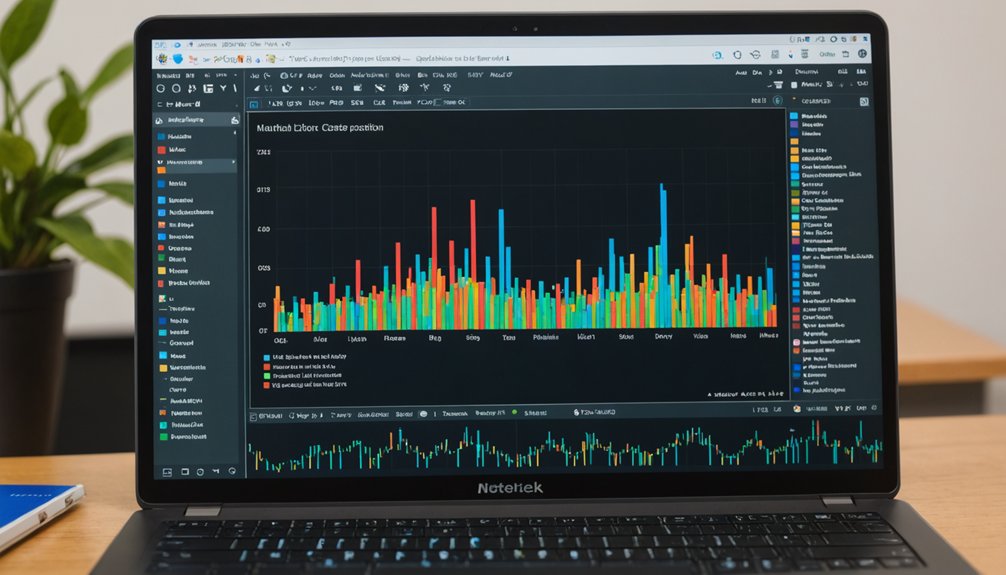Python path issues plague beginners and pros alike. Most problems stem from not adding Python to the PATH environment variable during installation. Windows users get the worst of it. Check your PATH with "echo %PATH%" in Windows or "echo $PATH" in Linux/Mac. Look for missing Python directories, especially the Scripts folder. Sometimes a fresh reinstall beats hours of debugging. The right PATH means your commands actually work for once.

Maneuvering the labyrinth of Python path issues can drive even seasoned developers to the brink of madness. One minute you're coding happily, the next you're staring at a "command not found" error like it's written in hieroglyphics. The culprit? That pesky PATH environment variable—a list of directories your operating system searches when you type a command.
PATH problems crop up everywhere. Windows users get hit especially hard. The installer asks if you want to add Python to PATH. Most skip right past it. Big mistake. Huge. Later, they wonder why "python" and "pip" commands trigger nothing but error messages and existential crises. Mac users can verify their installation by opening Terminal and running Python version check to ensure everything is properly configured.
Different operating systems handle paths differently. Windows uses backslashes. Linux and macOS prefer forward slashes. And Windows users face an extra challenge: escaping those backslashes in strings or using raw strings to avoid interpretation errors. Fun times.
Path syntax: Windows uses \ while Unix prefers /. Windows developers get bonus fun with escape character gymnastics.
The Scripts folder is another common blind spot. Sure, you added Python to your PATH, but did you include the Scripts directory where pip lives? No? Well, there's your problem. When developing RESTful APIs, proper path configuration becomes crucial for smooth framework integration.
Checking your current PATH is step one in troubleshooting. On Windows, type "echo %PATH%" in command prompt. Look for Python directories. Not there? That explains a lot. On UNIX-based systems, you can use the command 'echo $PATH | tr ":" "
"' to display each PATH directory separately.
Sometimes the issue isn't missing paths but conflicting ones. Multiple Python installations fight for supremacy. PATH order matters—the first matching executable wins. Remove outdated paths. They're just causing trouble.
Manual addition to PATH varies by platform. Windows users navigate through System Properties to Environment Variables. Linux and macOS users edit shell profiles. Either way, it's tedious. One quick check to diagnose path issues is running os.getcwd() to see your current working directory.
For the truly desperate: reinstall Python and check that "Add Python to PATH" box. Sometimes starting over is faster than fixing the mess.
Frequently Asked Questions
What Causes Python Path Issues in the First Place?
Python path issues typically stem from three main culprits.
Can Virtual Environments Help With Python Path Problems?
Virtual environments absolutely help with Python path problems. They create isolated spaces where dependencies live separately from the system Python. No more package conflicts. No more version mismatches.
They're like personal sandboxes for each project. Tools like venv (built into Python 3.3+) and virtualenv handle the heavy lifting automatically.
The environment manages its own PATH settings, keeping everything neat and tidy.
Path issues? Solved. Next problem, please.
How Do I Check My Current Python Path?
To check the current Python path, users can run specific commands based on their OS.
Windows folks? Type "echo %PATH%" in Command Prompt.
Mac/Linux users? It's "echo $PATH" in Terminal.
Want Python's internal search path? Launch Python and use "import sys" followed by "print(sys.path)".
Simple. This shows where Python looks for modules.
Different commands, same goal – finding out where the interpreter's hiding.
Should I Modify PYTHONPATH or Sys.Path for Permanent Changes?
For permanent Python path changes, modifying PYTHONPATH is the way to go. It sticks around between sessions.
Changing sys.path? That's just temporary stuff – gone when your program ends. Brutal truth: PYTHONPATH affects all Python processes for that user. Sys.path only touches the current session.
Some folks hate environment variables, but hey, permanence has its price. Set it once, forget it.
Do Path Issues Differ Between Windows, Macos, and Linux?
Yes, path issues vary considerably between operating systems.
Windows uses semicolons (;) as separators and backslashes in paths. MacOS and Linux use colons (:) and forward slashes.
Windows struggles with spaces in paths. Linux is case-sensitive; Windows isn't.
Default Python locations differ too. Windows needs .exe extension for executables.
Environment variable handling? Different across all three.
Command shells interpret paths differently.
These differences cause endless headaches for developers.