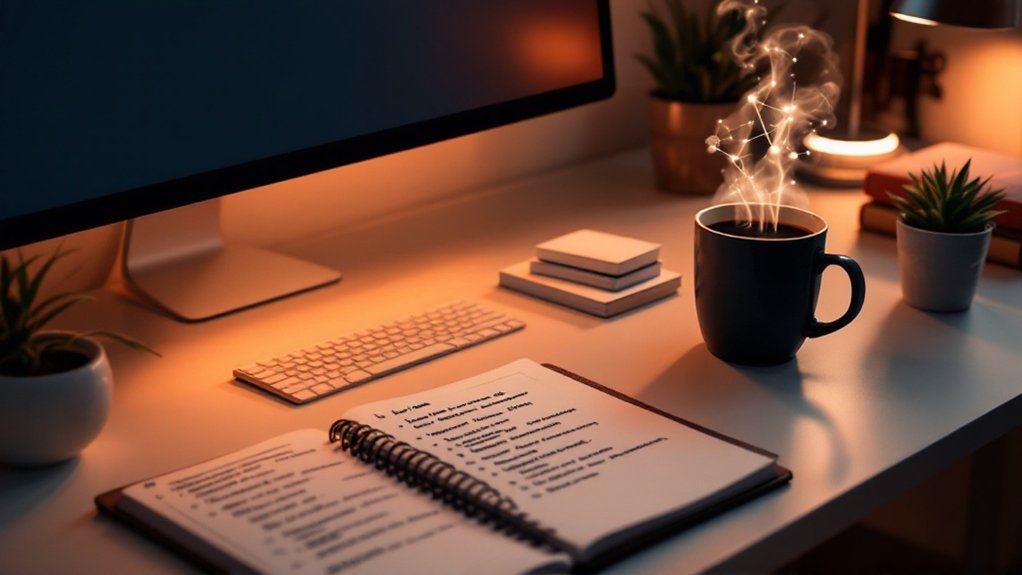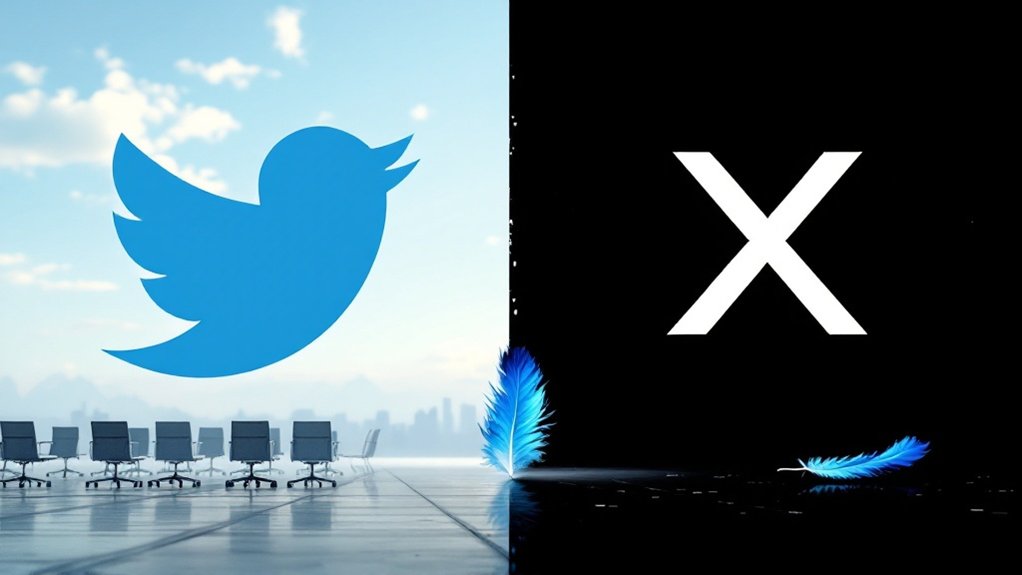Setting up Travis CI is actually pretty straightforward. First, sync your GitHub account with Travis CI by authorizing access. Then select your repository and toggle it on in the Travis dashboard. Create a .travis.yml file in your repo's root directory with your build instructions. Push the file to GitHub and Travis automatically kicks in. It'll catch bugs early, run tests, and eliminate those annoying "works on my machine" excuses. The automation frees you to focus on what actually matters.

Developers everywhere are embracing continuous integration—and for good reason. The practice involves regularly merging code changes into a central repository, where automated builds and tests run. It's not rocket science. Teams integrate several times daily, catching bugs early when they're still manageable. No more integration nightmares. No more "works on my machine" excuses.
Travis CI has emerged as one of the most popular tools for implementing CI, especially for projects hosted on GitHub. It's cloud-based, straightforward, and gets the job done. The tool automates building, testing, and deploying applications—tasks that would otherwise consume hours of developer time. More coding, less babysitting builds. What's not to love? Much like model training, the process requires careful preparation and monitoring to achieve optimal results. Similar to how data preprocessing is essential in AI development, proper code preparation is crucial for successful continuous integration.
Setting up Travis CI is surprisingly simple. First, sync your GitHub account with Travis CI by authorizing access. Pick the repository you want to integrate from your synced list. Toggle that repository on in the Travis CI dashboard. Done? Almost. You'll need a configuration file.
The .travis.yml file is where the magic happens. This file tells Travis exactly what to do with your code. It's your build's instruction manual. Without it, Travis is clueless. Place it in your repository's root directory and push it to GitHub. Travis will detect changes and initiate builds automatically.
The benefits are immediate and tangible. Early bug detection. Rapid feedback loops. Automated testing across multiple platforms. This approach significantly reduces technical debt by addressing issues incrementally before they accumulate into major problems. Developers can focus on what they're good at—writing code—instead of manually running tests. Teams collaborate better because everyone works with a stable, functional codebase.
Organizations using CI gain a competitive edge through faster deployment capabilities. It's simple math: quicker development cycles mean faster market delivery. In today's tech landscape, that's everything.
Travis CI isn't perfect. Nothing is. But it offers solid community support and documentation when issues arise. For teams serious about improving code quality and development efficiency, Travis CI is a no-brainer. Integration made painless. Finally.
The communication between GitHub and Travis CI happens seamlessly through webhooks, which notify Travis whenever new code is pushed or a pull request is created.
Frequently Asked Questions
How Long Does a Typical Travis CI Build Take?
Travis CI build times vary wildly. Simple projects wrap up in under 10 minutes. Average builds? Somewhere between 15-30 minutes.
Complex projects push toward that 50-minute timeout for public repos—longer for private ones. The real timing depends on code complexity, number of tests, and whether dependencies are cached.
Some smart devs parallelize their tests across VMs. External dependencies can throw a wrench in the works too.
Can I Run Travis CI Locally Before Committing Code?
Yes, Travis CI can be run locally. Developers use Docker to simulate the Travis environment before committing code.
It's not officially supported but totally doable. The process involves installing Docker, setting up Ruby, and converting the .travis.yml file into a bash script.
It's somewhat technical but worth it. Local testing provides faster feedback and saves resources. No more waiting for CI pipelines.
Pretty convenient, actually.
How Do I Troubleshoot Failing Travis CI Builds?
Troubleshooting failing Travis CI builds is straightforward. Check the build logs first—they're gold mines for error messages.
Verify your .travis.yml syntax isn't garbage. Update dependencies; they break stuff constantly.
Tests working locally but failing remotely? Classic. Repository permissions matter too. Sometimes it's just an upstream dependency having a meltdown.
For persistent headaches, try running builds locally using Travis CLI. Community forums exist for a reason.
Does Travis CI Work With Private Repositories?
Yes, Travis CI works with private repositories, but it's not free. The enterprise version is needed for private repos, with the first 100 builds offered on a trial basis.
Users can integrate private dependencies via git submodules or custom scripts. Security is handled through SSH keys (either Deploy Keys or User Keys) and encrypted environment variables.
Special setup is required for GitHub, Bitbucket, and other private repositories.
What Are the Pricing Plans for Travis CI?
Travis CI offers multiple pricing tiers. The Free Plan covers open-source projects with unlimited builds.
Paid options range from $64 monthly (Bootstrap Plan) to $449 monthly (Premium Plan, billed annually). They structure pricing based on concurrency needs or actual usage minutes.
Enterprise clients get custom pricing with self-hosted and private cloud options. All paid plans include more concurrent jobs and premium VM environments.
Billing cycles are monthly or annual, depending on preference.