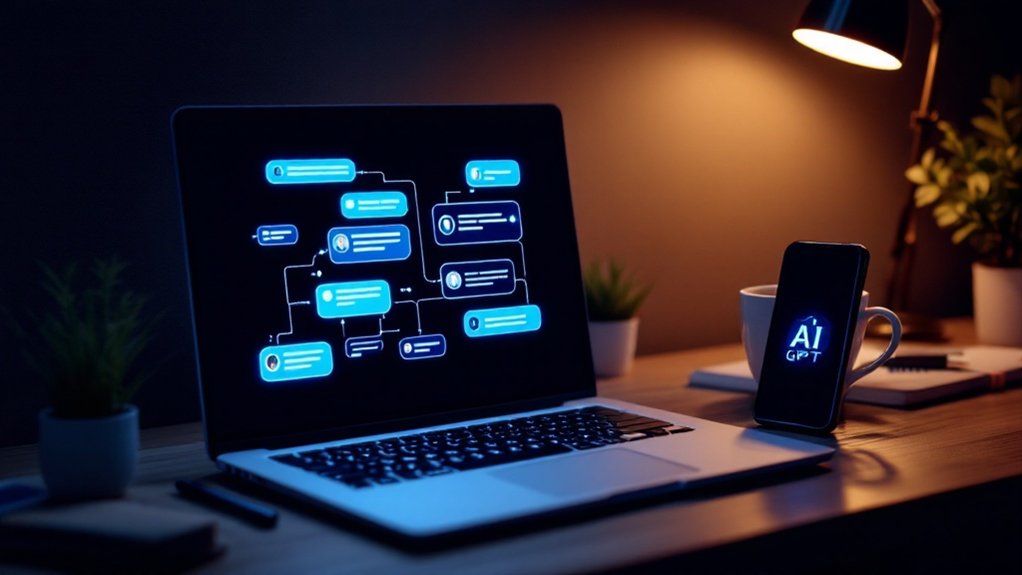Enabling the speedometer in Google Maps on iPhone takes just a minute. Open the app, tap your profile picture in the top-right corner, and select Settings. Head to Navigation settings and scroll until you find the Speedometer toggle. Flip it on—it'll turn blue. Next time you navigate somewhere, your current speed appears in the corner of the screen. Speed limits show up too, in some areas. The full instructions reveal a few troubleshooting tricks.

Maneuvering without a speedometer is like driving blindfolded. iPhone users can now access Google Maps' built-in speedometer feature to monitor their speed while following directions. It's about time. The days of toggling between navigation apps and speedometer widgets are over.
The process starts simply enough. Locate that familiar Google Maps icon on your iPhone home screen and tap it.
Make sure you're running the latest version—outdated apps are useless junk. Sign in to your Google account if you haven't already. The app might ask for location access. Say yes. Obviously.
Next, look for your profile picture or initials lurking in the top-right corner of the screen. Tap it. A menu appears. Scroll down until you spot "Settings." Tap again.
The layout changes sometimes because tech companies can't leave well enough alone, but the option is definitely there. Within Settings, find "Navigation" or "Navigation settings." Might be under "Getting around" in newer versions. Whatever. Tap it.
Now you're getting somewhere—literally. The moment of truth: scroll through Navigation options until you see "Speedometer" or "Show speedometer." It's usually hiding under "Driving options" or "Map display." There's a toggle switch beside it. Flip that switch.
It turns blue. Done. That's it. No confusing confirmation screens or unnecessary steps.
To verify it works, start navigation to anywhere. Check the bottom-left corner of your screen. There it is—your speed in real-time. Like with account deletion grace, you have 30 days to change settings if you're not satisfied.
Some regions even show speed limits and color changes when you're going too fast. Sneaky, but helpful. Just like a RESTful API, the speedometer responds in real-time to your requests for current speed data.
No speedometer option? Your app might need updating. Or maybe the feature isn't available in your region yet. Remember that speedometer feature availability varies based on your geographical location. Regular updates provide important safety improvements and access to new features. Try signing out and back in. Restart your phone.
Still nothing? Contact Google. They probably won't respond, but it's worth a shot.
Frequently Asked Questions
Is the Speedometer Accurate in All Driving Conditions?
The Google Maps speedometer isn't perfect in all conditions.
Straight roads? Pretty solid. Mountain passes or concrete jungles? Not so much.
Tall buildings, tunnels, and nasty weather throw it off. Accuracy drops 5-10% in mountains, with errors up to 5 km/h in cities.
Still beats most car speedometers, though. The signal needs a clear view of the sky to work its magic.
Can I Customize the Appearance of the Speedometer Display?
Yes, the speedometer offers several appearance customizations.
Users can switch between day/night color schemes, adjust text size for better readability, and move the speedometer's position on screen.
Transparency levels? Configurable.
Units toggle between mph and km/h easily.
The display can show a graphical dial or just numerical speed.
Some folks even resize it relative to the map view.
Pretty flexible, actually. Nothing revolutionary, but decent options.
Does Using the Speedometer Feature Drain My Iphone Battery Faster?
Yes, the speedometer feature drains battery faster. No surprise there.
It uses continuous GPS tracking and keeps the screen on longer. Double whammy for your battery life.
Not as bad as turn-by-turn navigation, though.
Still worse than regular map viewing. Blame the constant location updates and display refreshing.
Want to minimize the damage? Lower brightness, use offline maps, or enable dark mode.
Physics is physics – tracking movement takes power.
Will the Speedometer Work in Areas With Poor GPS Signal?
The speedometer? Not so reliable in GPS dead zones. Tall buildings, mountains, and dense forests are its nemesis.
Truth is, it depends entirely on GPS signals to calculate speed. No signal, no accurate reading—simple math.
In poor reception areas, expect erratic behavior: jumping numbers, lagging updates, or flat-out wrong speeds.
The feature exists, sure, but it's only as good as your phone's signal. Nothing personal, just physics.
Can I Get Speed Limit Notifications When Exceeding Posted Limits?
Yes, Google Maps offers speed limit notifications.
Enable the "Speedometer" feature in Settings > Navigation to see when exceeding posted limits. The app displays visual alerts when speeds surpass thresholds.
Not perfect, though. Speed data varies by region—some areas lacking coverage entirely.
For more robust alerts, Waze might be better. It offers customizable audio warnings and speed camera notifications.
But remember, technology fails. Driver responsibility remains.